In Oracle SOA 12c release, the major changes for Oracle Service Bus is that now OSB is integrated within Jdeveloper and the development and testing can be done from within Jdeveloper without the need to use Eclipse IDE.
Message flows which were part of proxy service in 11g are now added as separate resources - pipeline and split-join
Significant changes in the web console as well. All monitoring and run-time configurations can now be done in EM console itself. However the sbconsole can still be used to test the OSB services along with Jdeveloper.
In this post, we will go through the detailed steps in creating a sample Service Bus Application and testing. We will be invoking the HelloWorld BPEL process that we created in the previous post.
Follow these steps to create OSB application.
Create New Application as shown
Now Design is complete. We can test the Service from Jdeveloper by executing the proxy service as shown
This will launch the Console asking for Input. Provide the Input in the request document and click Execute
The Output from the service will be shown in the Response document.
OSB service can also be executed from the OSB Console as shown. To access OSB Console login using your credentials in http://<hostname>:<port>/sbconsole
Message flows which were part of proxy service in 11g are now added as separate resources - pipeline and split-join
Significant changes in the web console as well. All monitoring and run-time configurations can now be done in EM console itself. However the sbconsole can still be used to test the OSB services along with Jdeveloper.
In this post, we will go through the detailed steps in creating a sample Service Bus Application and testing. We will be invoking the HelloWorld BPEL process that we created in the previous post.
Follow these steps to create OSB application.
Create New Application as shown
Select service bus application with project as shown. Name the application and project
The SBProject is created as shown
Create folder structure as per your requirement by right-clicking on the project folder -> from Gallery -> folder and Name your folder
Now drag and drop the HTTP Technology adapter from the component palette on to the external services tab in the composite.
New Dialog box pops up. Enter the service name and follow the below steps as shown. Select Transport http
Browse for the BPEL Process WSDL from the Application server
Import the WSDL and XSD to the OSB Application
Select the port type from the WSDL imported and click next and finish
Once the Http adapter is created to invoke BPEL process. Lets add a pipeline and create proxy for invoking the OSB Service as shown
Name the pipeline and browse for the WSDL from the Application resources.
Once WSDL is selected, Check the checkbox expose as a Proxy Service and finish.
Now the SB Application will be as shown. Connect the HelloworldPipeline with the HelloWorldBS Http serviceNow Design is complete. We can test the Service from Jdeveloper by executing the proxy service as shown
This will launch the Console asking for Input. Provide the Input in the request document and click Execute
The Output from the service will be shown in the Response document.
OSB service can also be executed from the OSB Console as shown. To access OSB Console login using your credentials in http://<hostname>:<port>/sbconsole





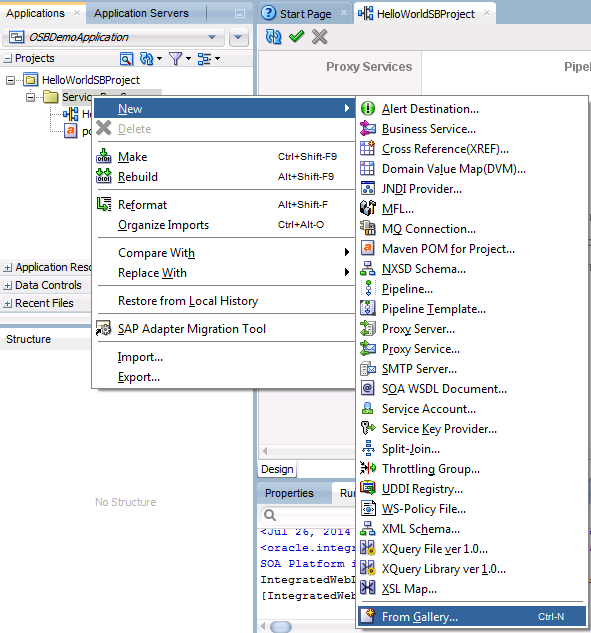





















Hi Indu,
ReplyDeleteIt will be helpful if you can provide a link to download sample osb application.
ReplyDeleteThanks for the nice blog here.I was searching this one for a long time.This blog is very helpful for my studies..I got another one site also,which is same as yours Oracle OSB.Check this one also Oracle Fusion HCM Sure it will be helpful for you too..Once more iam thanking you for your creative blog.
Woh I your articles , saved to bookmarks !.
ReplyDeletesalesforce online training in hyderabad
salesforce online training hyderabad
perde modelleri
ReplyDeletesms onay
mobil ödeme bozdurma
NFTNASİLALİNİR
ANKARA EVDEN EVE NAKLİYAT
trafik sigortası
Dedektor
web sitesi kurma
aşk kitapları